Download Microsoft IIS Express 7.5 MSI file.
Double-click on the iisexpress_1_11_x86_en-US.msi file and you’ll see the IIS 7.5 Express Setup Wizard dialog as shown below pops up.

Keep clicking on Next until the last page. Click on the Finish button.
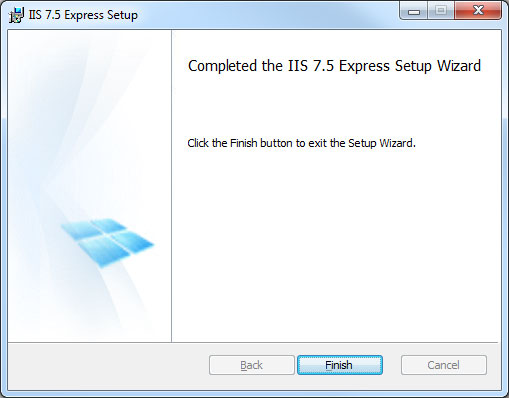
You can also install IIS Express from Microsoft Web Platform Installer.
Setup Microsoft Visual Studio 2010 to use IIS Express
Open the solution using Visual Studio 2010.
From the Menu, select Project, [Solution name] Properties.

Select the Web tab and make sure the radio button Use Local IIS Web server is checked. If the application is run for the first time, Visual Studio will ask if Virtual Directory can be created. Just click OK, Save Selected Items (CTRL+S) and close the tab.

If your web application uses Windows Authentication (i.e. Intranet Application), you also need to modify the applicationhost.config file in C:\Users\[Username]\Documents\IISExpress\config directory (You need to replace [Username] with your real username in your computer).
Edit \My Documents\IISExpress\config\applicationhost.config
<system.webServer>
...
<security>
...
<authentication>
<anonymousAuthentication enabled="false" userName="" />
<windowsAuthentication enabled="true">
</authentication>
...
</security>
...
</system.webServer>
That’s it as far as the IIS setup goes.
Running Your Web Application with IIS Express
From Visual Studio 2010
Once setup, you can run the web application directly from Visual Studio 2010 by running with Start Debugging (F5) or Start without Debugging (CTRL+F5).
From the Command Line
To run your web application outside Visual Studio, just run the command line. Type ‘cmd’ from the Search programs and files box after you click the Start button.
Windows 7 32-bit
Type cd Program FilesIIS Express
Windows 7 64-bit
Type cd Program Files (x86)IIS Express
For help just type iisexpress /?
To run your web application right away, type iisexpress /site:WebAppName and replace WebAppName with the Assembly name of your web application (in this case Mvc4).
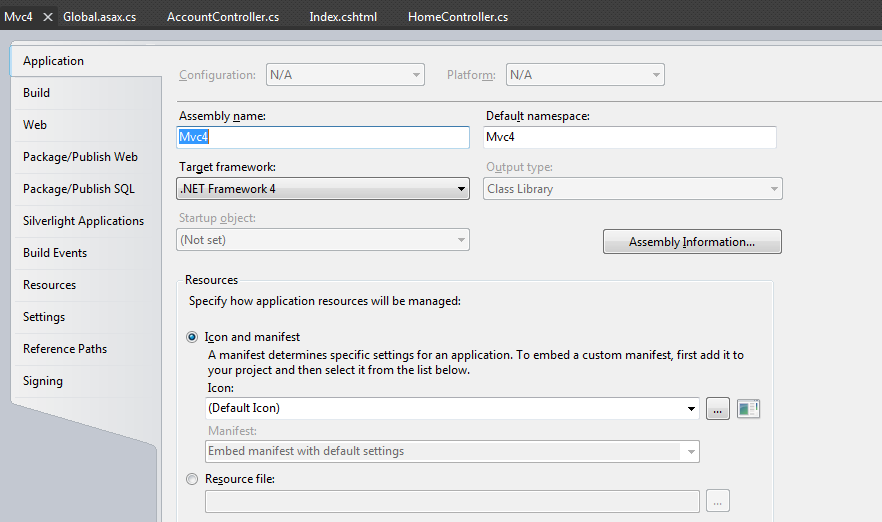
You can view your web application by typing the URL in your browser as indicated in the command line dialog box (from this example, it’s http://localhost:50814).
Further Reading:
IIS Express Overview
Benefits of using IIS Express
Running IIS Express from the Command Line


Leave a Reply